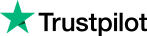 4+ Trustpilot
4+ Trustpilot
How to Use Google Flights & Explore Map to Book Cheap Flights to Anywhere?
Sometimes, all we need is a break from the daily grind—a sudden escape to anywhere that offers a fresh vibe without breaking the bank. This is what Google Flights and its powerful yet hidden Explore feature is all about. It is like a game-changer for budget-conscious travellers looking to find the best deals on destinations they might never have considered. So let’s understand how you can make use of Google Flights and its Explore Map to book the cheapest flights to practically anywhere.
What Is Google Flights’ Explore?
The Google Flights Explore feature is part of Google Flights. You can access it either by clicking the "Explore" button on the Google Flights toolbar. Google selects the location nearest to you. After that, it presents the most cost-effective flights across the globe.
If you know your desired travel dates but haven't chosen a destination yet, take advantage of Google's open-ended search feature to discover flight deals during that time frame. On the other hand, you can customize your search to include location-specific requirements — in addition to other search factors.
What Are the Advantages of Google Flights Explore?
The main advantage of using Google Flights Explore is the ability to find affordable travel opportunities to places you may not have even thought of. It changes the traditional flight searching method by prioritizing price above destination. More benefits include:
- Finding Hidden Gems: Most of the time, we’re fixated on popular destinations and miss out on lesser-known but equally amazing spots. So, Explore allows you to find these hidden gems based on the best available prices.
- Perfect for Spontaneous Travellers: Google Flights Explore can be your best friend if you’re the type who’s ready to pack a bag and leave anytime. It can help you find great last-minute deals that fit your budget and schedule.
- Maximize Your Budget: Explore helps you stretch your travel budget further by showing you the cheapest destinations. You might end up booking a trip to a place you hadn’t even considered, simply because it offers great value.
Basics: How to Get Started with Google Flights?
Before we jump into the specifics of the Explore feature, it’s important to understand the basics of using Google Flights.
Google Flights is an online tool that helps you find and book flights quickly and easily. It is mainly a search engine, not a travel website. It helps you find and compare flights, but when you’re ready to book, it redirects you to the airline’s website or an online travel agency to complete the purchase.
This is how a person generally makes a booking using Google Flights:
- Visit the Site: Open your browser and search “Google Flights” to go to the official website of Google Flights.
- Enter Departure Details: Begin by entering your departure city or airport. If you’re planning a round-trip, you can select that option at the top.
- Flexible with Dates: If you’re open to traveling on different dates, the date picker will show you the lowest fares available for each day. This is key for saving money as you can identify the cheapest day to fly.
- Filter Your Preferences: You can filter your search results by stops, airlines, travel times, bags, and more. The filters are your friend, especially if you have specific preferences or constraints.
Once you’re familiar with these basics, you’re ready to explore Google Flights’ secret weapon: the Explore feature.
Also Read - How to Book Cheap Flight Tickets
How to Use the Explore Map to Book Cheap Flights to Anywhere?
This tool lets you browse flights to destinations all over the world, showing you the cheapest options quickly. You can simply use it if you’re flexible with your dates or just looking for the best deal to a random spot. Here’s how to use the Explore map to book the cheapest flights to anywhere:
Step 1: Open Google Flights
Start by visiting the Google Flights website. Once you’re there, you’ll see the option for Explore on top of the screen and also under the search bar.
Step 2: Enter Your Departure City
In the search bar, enter your departure city. After this, click on either of the “Explore” icons located on the search page to open the Explore page. Leave the destination box blank to keep your options open.
Step 3: Set Your Travel Dates
Then the Explore feature will display a map highlighting the cheapest round-trip economy fares from your departure airport to various destinations worldwide. The default setting is a one-week vacation within the next six months.
But, you can set your travel dates or trip length to suit your preferences. If you’re flexible, you can choose the Flexible dates option. This allows you to search by month or just for weekend trips. The more flexible you are, the more options you’ll see!
Step 4: Adjust the Filters
You can use the filter options to refine your search. You can adjust for:
- Stops: Choose between non-stop flights, one-stop flights, or more.
- Price: Decide a maximum fare with the price slider.
- Bags: Select whether you need a carry-on included.
- Airlines: Pick specific airline alliances if you’re loyal to one.
- Travel Mode: Choose between flights only or flights plus car rentals.
- Time & Duration: Set your preferred departure times and layover durations.
These are the main filters that you can use to narrow down your search for desirable results.
Step 5: Explore the Map
Now comes the fun part! Explore the map by scrolling around the globe. You’ll see prices pop up over different cities. You’ll get more destination options within the map window by zooming in on a particular area.
The cheapest destinations are often highlighted which makes it easy to spot a great deal.
Step 6: Click on a Destination
Once you find a destination that matches your interest, click on it. This will bring up a list of available flights with their details, such as airline, layover times, exact dates, and total duration.
Step 7: Choose Your Flight
Look through the flight options and pick the one that best fits your budget and schedule. If you need more details, click on the flight to see additional information, such as baggage fees and seat selection.
Step 8: Book Your Flight
Click on the booking option after selecting your flight. You’ll be directed to the airline’s website or a booking platform to complete your purchase.
Step 9: Pack Your Bags!
Once your flight is booked, it’s time to pack! Don’t forget to check for any travel restrictions or requirements for your destination before you go.
How to Exactly Use the Filters to Refine or Customize Your Search with Explore?
Let’s know more about the advanced filters of Google Flights’ Explore and how you can use them for the best possible search results. These filters help customize your travel preferences based on various factors like the number of stops, airline preferences, travel mode, airlines, baggage requirements, and more. Let’s have a detailed look for a better understanding:
- Adjust Travel Class: If you prefer to fly in business class or premium economy, you can change the class of service within the Explore tool. This flexibility ensures you’re not limited to just economy fares.
- Trip Length and Date Range: The default setting is a one-week trip within the next six months, but you can customize this. For instance, you can search for weekend trips in March or two-week vacations in June. If you have specific dates in mind, you can enter them directly.
- Number of Stops: You can choose how many stops you want during your journey. The options available in this filter are- Non-stop Only, 1 Stop or Fewer, 2 Stops or Fewer, and Any Number of Stops.
- Flexible Travel Mode: This filter can simplify your search if you need additional transportation options along with your flight. You can choose from the two modes which are — Flights Only to display only the flights. And the other is “All (Flights + Cars)” to include car transportation for a complete travel package.
- Filter by Interest: You can filter destinations by categories like outdoors, beaches, museums, history, skiing, and popular spots. This is particularly useful if you have a type of experience in mind but are open to various locations.
- Set a Price: Use the price slider to set a maximum fare. This way, only destinations within your budget will be displayed on the map.
- Specific Airlines: You can use this filter to choose a specific airline for your search results. You can choose from these options - All Airlines, Oneworld, SkyTeam, and Star Alliance. If you’re an elite member of a particular airline alliance, then using this filter can help you find flights that will allow you to earn or use your loyalty points.
- Layover Duration: You can use the duration slider to avoid long layovers. This filter allows you to set a maximum layover time, so you’re not stuck in an airport for too long between flights.
- Bags Allowance: You can turn on the “Carry-On Bags” option if you need a carry-on bag included in your ticket. It will display only those fares that allow carry-on luggage without additional fees.
- Decide Time: Adjust this filter to avoid early morning departures or late-night arrivals. You can specify time ranges that suit your schedule. This will make sure that you fly at times that are convenient for you.
How to Use Google Flights Explore for Specific Dates?
Explore is fantastic for open-ended searches, but it’s also useful if you have a specific time frame in mind. Here’s how to make the most of it: Enter Specific Dates: If you know when you want to travel, input those dates into the Explore tool. The map will then display the best options for those exact dates.
- Flexible Dates: If your travel dates aren’t fixed, then select the “Flexible dates” option. This allows you to choose the month and the trip length (weekend, one week, or two weeks), giving you a broader view of your options.
- Search by Region: If you have a general idea of where you want to go—say, South America or Asia—you can input the region instead of a specific destination. This will display all the cheapest fares within that area for your chosen dates.
What are the Latest Updates to Google Flights Explore?
Google continues to improve its Explore feature to make it even more useful for travellers. Here are some of the latest updates you might find helpful:
- Stop and Date Information in Summary Bubble: Now, when you check out a destination on the map, the bubble not only shows the price but also the number of stops and the cheapest dates. This makes it easier to quickly decide whether a flight meets your needs.
- National Parks Included: Outdoor travel is gaining popularity, therefore Google has added major national parks to the Explore Map. When you go through these parks on map, you’ll also see the nearest airport and the driving time from the airport to the park.
- Blue Airplane Icons for Airports: Google has added blue airplane icons to represent commercial airports on the map. This makes it easier to identify the best airports for your destination.
- Be Flexible: The more flexible you are with your dates, destination, and travel class, the better the deals you’ll find. Play around with the settings to see how prices change with different parameters.
- Set Alerts: If you’re not ready to book immediately, set up a price alert for your preferred route. Google will notify you when prices drop so that you have the best chance to snag a deal.
- Combine with Other Tools: You can use Explore along with other flight search tools like Skyscanner or FlyFairTravels to compare prices and find the absolute best deal.
This feature is currently in beta and primarily available in the U.S., but it’s expected to roll out globally soon.
How to Book Multi-City Tickets?
When you are planning a bigger journey with multiple stops, you can take the help of Google Flights for it. You can combine all the sections of your trip into a single search in a much better way than booking each part individually.
For booking multi-city or open jaw tickets on Google flights, take your attention to the far left of the home screen where it displays “round-trip” and click on the drop-down menu. Now choose the option Multi-city and enter travel dates and cities. It's possible to add a maximum of five flights.
If you want to visit several cities on a trip abroad, it is usually cheaper to book a multi-city flight with open-jaw. On long flights, many airlines charge about the same for one-way tickets as they do for round-trip or multi-city tickets. For example, you can buy a ticket that goes from New York to London, then from Paris to Barcelona, and finally back to New York—all in one booking.
How to Change Your Location, Currency & Language?
Changing the currency and language on Google Flights is easy. There are two ways to do it. Click the three lines at the top next to the "Google" logo. This will open a menu on the left side. At the bottom of this menu, you can find options to change the language, currency, or location for Google Flights.
Easy Tips for the Best Use of Google Flights Explore!
Ways to Locate Flights that Produce Less Carbon Emissions
People must be aware of the carbon emissions that are generated by the airlines. If you care about the environment and lowering the impact of carbon by choosing an airline that produces less carbon, Google Flights has the great ability to show the approximate carbon footprint of most flights. Nonstop flights usually produce less carbon pollution than flights with stops, but the emissions can be more or less based on the airplane type.
Google Flights shows how much carbon your flight emits compared to the average for that route, so you can see if your flight is better or worse for the environment. It also considers your ticket class, as business and first-class tickets usually have more emissions than economy tickets.
Final Thought
Google Flights Explore is an amazing tool for travellers who are looking to book cheap flights tickets without a specific destination in mind. It opens up a world of possibilities. It leads to exciting and unexpected travel experiences.
So, the next time you feel the desire to go on a trip, simply visit Google Flights Explore and let the map guide you to your next destination.
Recent Posts
Inquiry
- Leading online travel services provider
- 24X7 customer care helpline
- Assured lowest prices and superior service experience
- Access best flight options across all popular routes